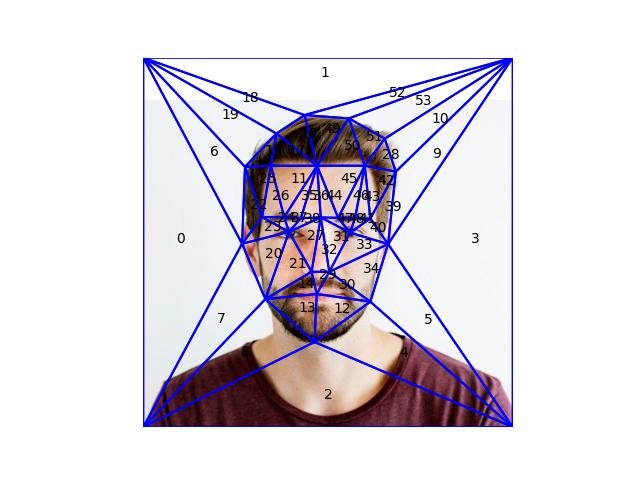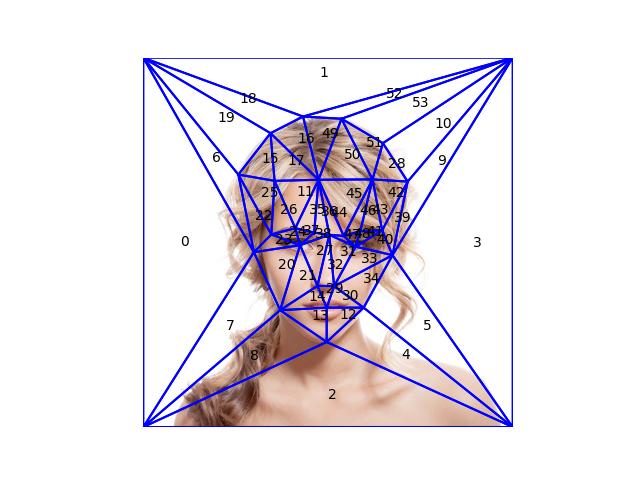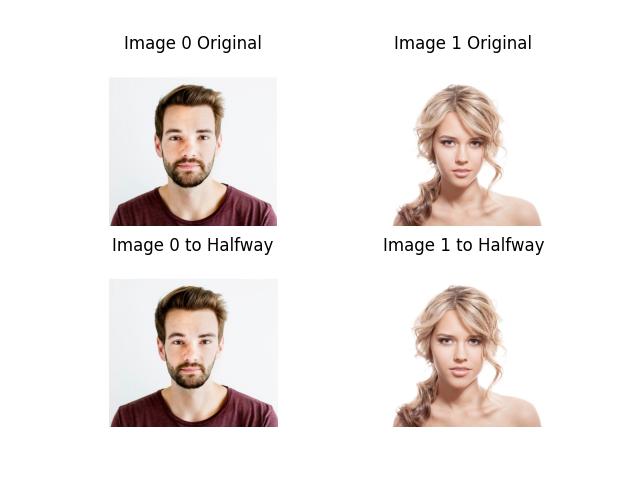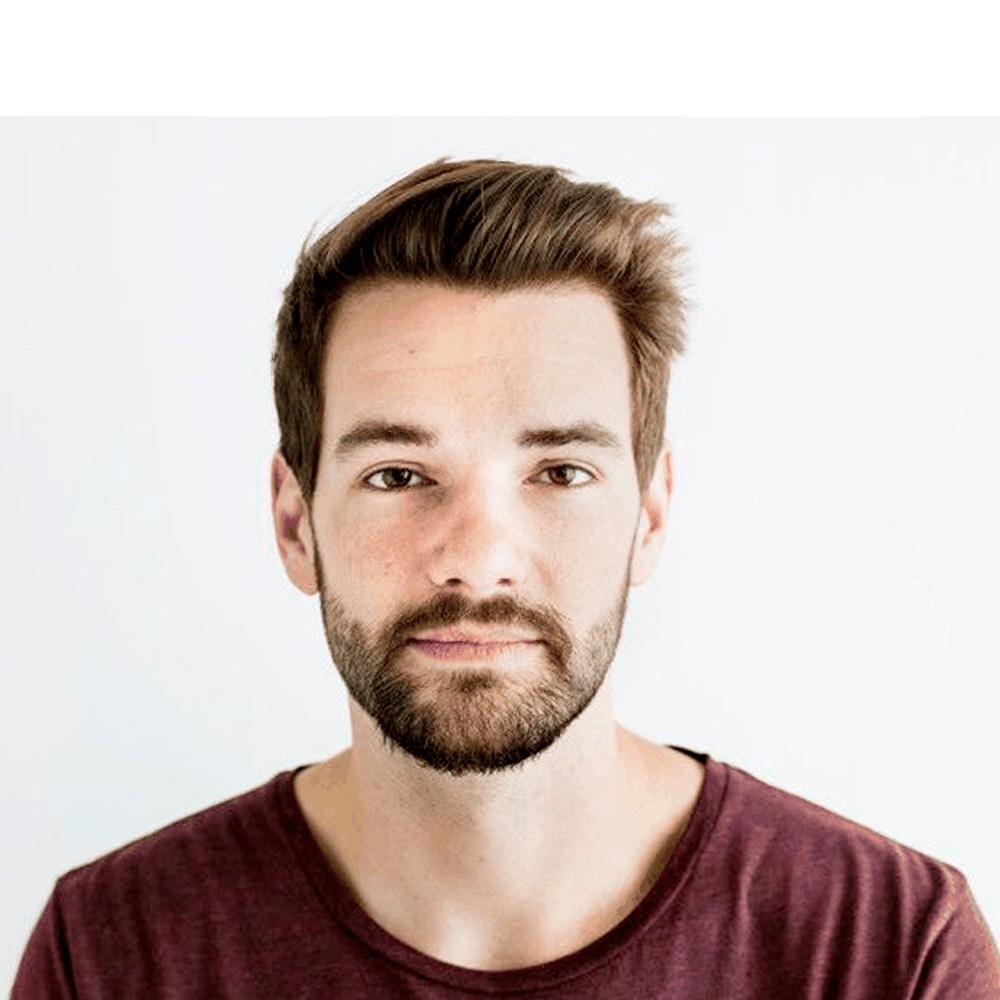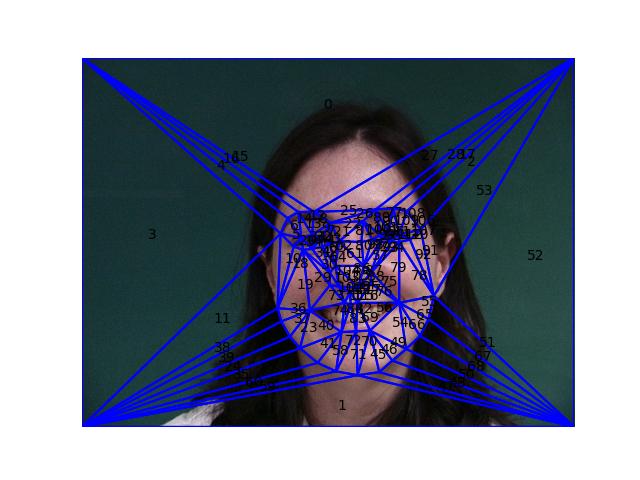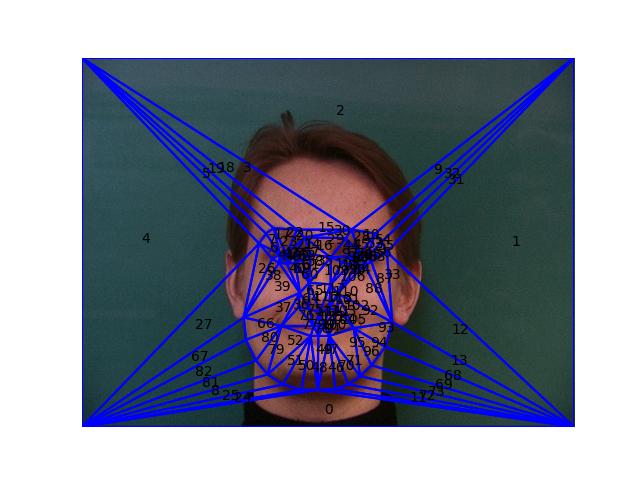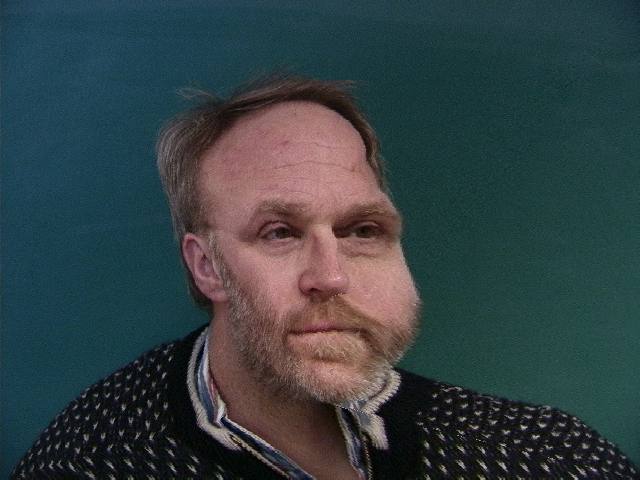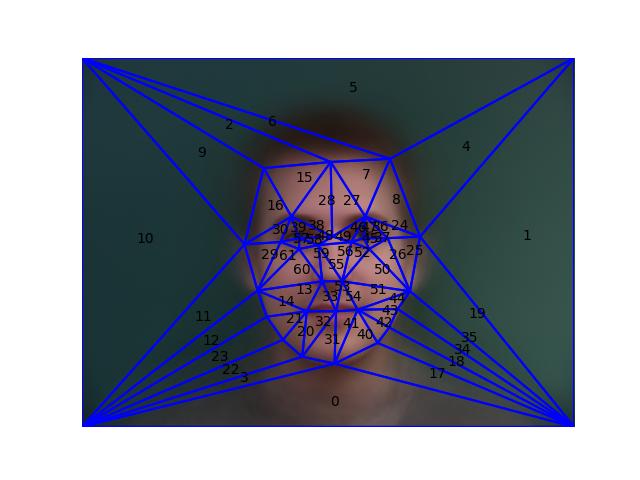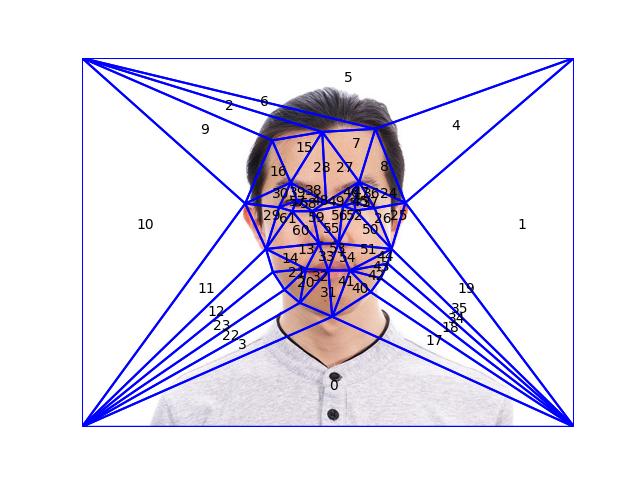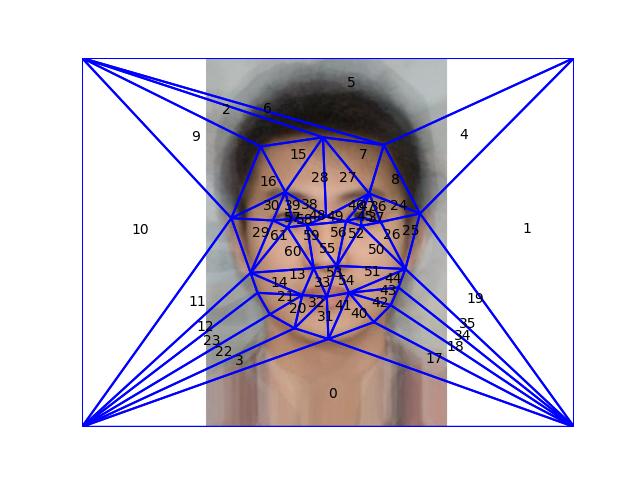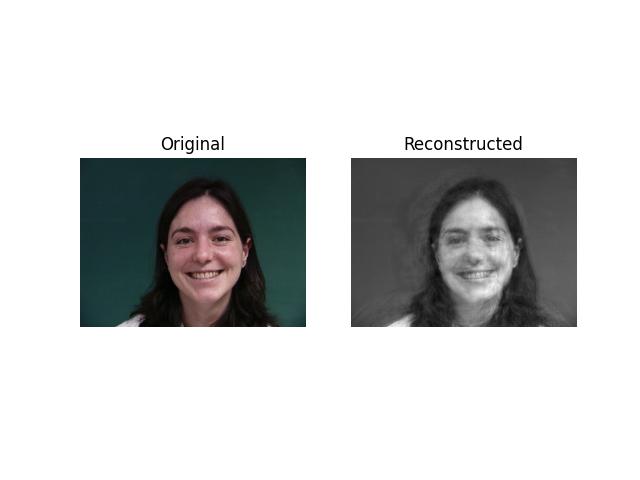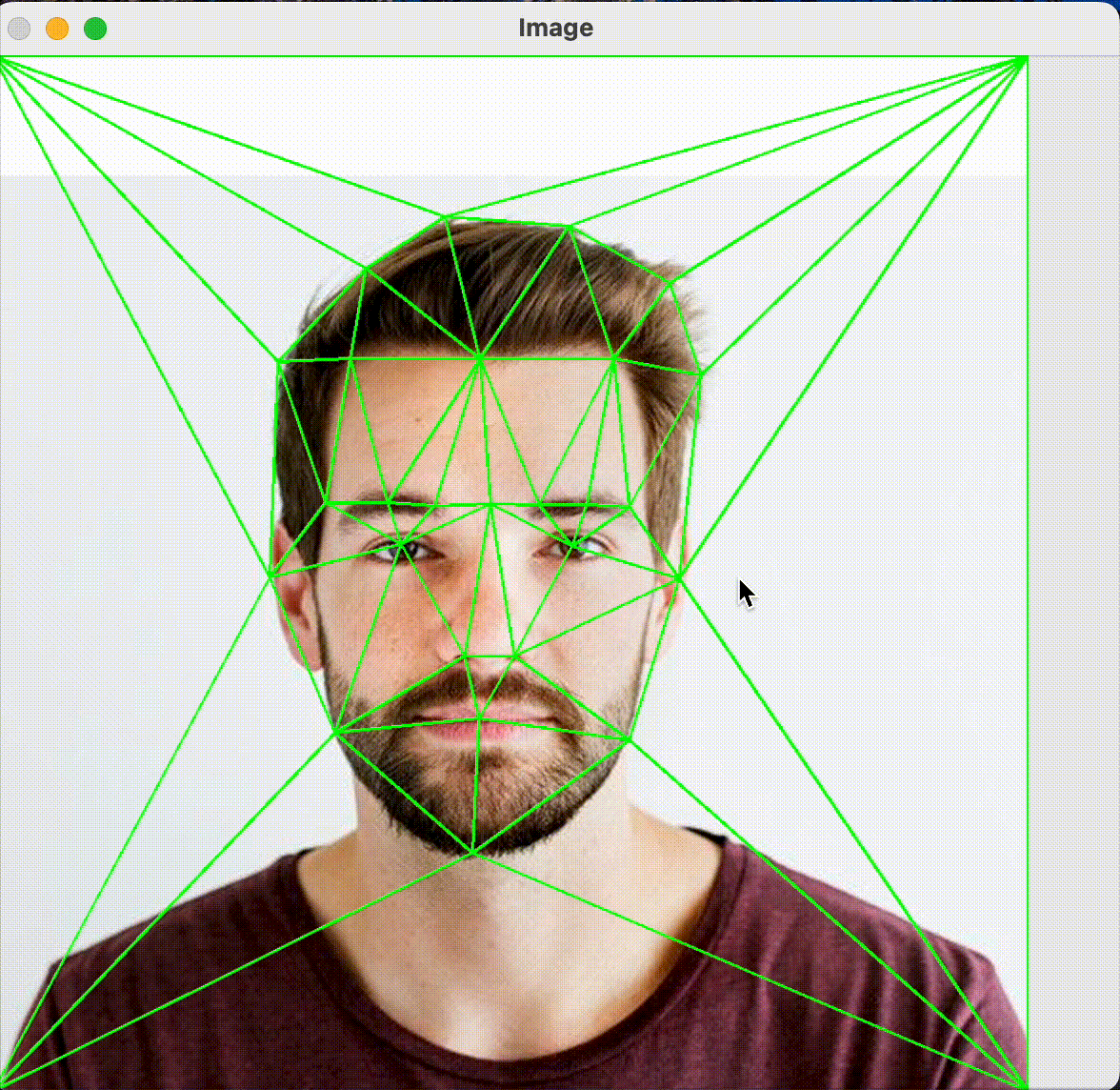Part 1. Defining Correspondences¶
The correspondences have been defined using the
label_img.py script, and we compute the Delaunay
triangulation in this section. After adding the four corner points
to ensure that the triangulation covers the entire image, we
compute the triangular-mesh using Delaunay from
scipy. Below we visualize the generated mesh overlaid
on the images. The labels are the order of the triangles in the
list, this is useful to check for any discrepencies in the mesh
correspondence between the images so the morphing is more natural.